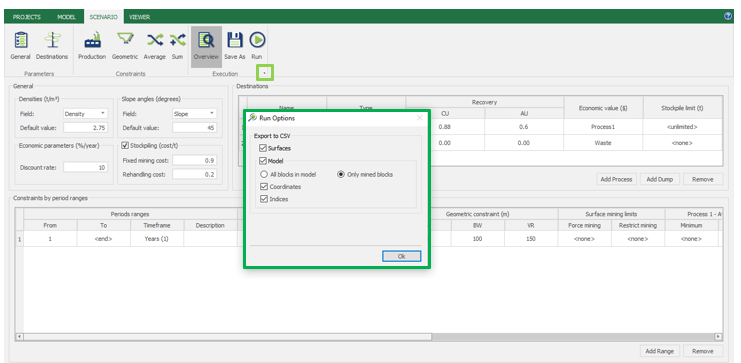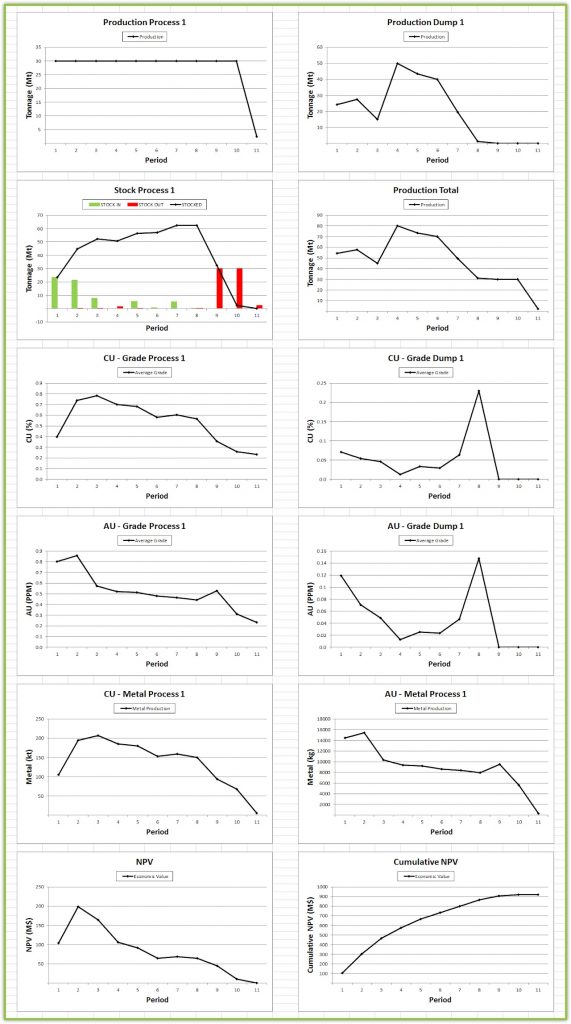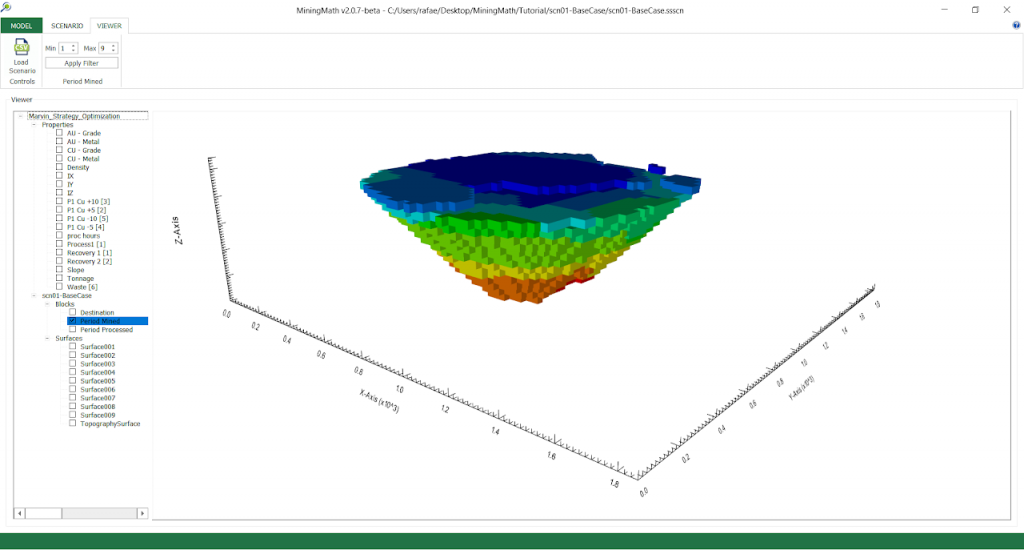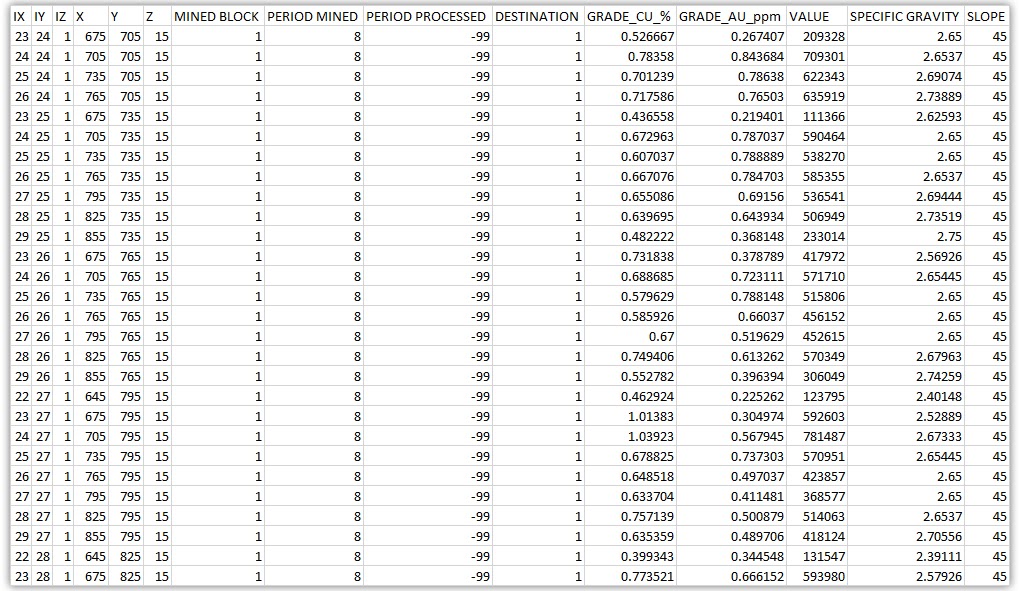Output files
Highlights
MiningMath exports optimized mining results primarily in universal CSV and Excel formats, including detailed mined block data, mining sequences, and pit surface grids. These outputs enable easy integration with other mining software and support scenario comparison without manual rework.
The Execution Options or Run Options allow the user to define:
Files to be exported.
The visual results to be automatically shown on the viewer after each run.
Figure 1 highlights in (A) where the user can trigger this pop-up window and in (B) the options available, among which the user can:
Export/not export to CSV files:
- The resulting surfaces
- The resulting model in two ways: all blocks or only mined blocks, with/without coordinates and/or index information.
Set which results to be shown on the viewer:
- Surfaces
- Model
MiningMath automatically produces:
Formatted reports (XLSX files).
Tables (CSV) whose data feeds the reports.
Updated block model (MinedBlocks or AllBlocks).
Surfaces as a grid of points (CSV)
MiningMath organizes files, as listed below:
SSMOD and SSPRJ are important to report any issues you face.
- Model Folder
- MiningMath Model file (.SSMOD).
- MiningMath Project file (.SSPRJ).
- Scenario folder
- Output Block Model
- MinedBlocks.CSV contains information about the mined blocks.
- AllBlocks.CSV, when requested, contains information about all blocks.
- Scenario file (.SSSCN) is a XML file read by the interface. Use it for a quick check on parameters used.
- Report file (.XLSX) summarizes some quantifiable results, including charts such as productions, average grades, and NPV.
- MiningMath also generates independent report files (.CSV) present in the report file (XLSX) as a backup:
- Production Process.
- Production Dump.
- Production Total.
- Grade Process.
- Grade Dump.
- Metal Process.
- NPV.
- Cumulative NPV.
- Surface files (Surface-##.CSV) formatted as a grid of points.
- Output Block Model
List Item
SSMOD and SSPRJ are important to report any issues you face.
After each optimization, MiningMath exports the block model in one of two formats:
MinedBlocks.csv: The file presents only the blocks that have been mined from each scenario. Mined Blocks are exported by default, as it is a lighter file.
AllBlocks.csv: The All Blocks file presents all the blocks, whether mined or not, from each scenario, so it is basically the original Block Model along with resultant information from the optimization.
The resultant model includes all columns imported (except the skipped ones) besides the following information:
Mined Block shows whether (1) or not (0) a block have been mined.
Period Mined shows in which period a block have been mined (-99 for blocks that have not been mined). To learn more about the mining sequence within a period, access here.
Period Processed shows in which period a block have been processed (-99 for blocks that have not been processed).
Destination informs the destination of each block — according to the order the user has added processing stream(s) and waste dump(s).
Figure 2 shows where the user can interchange of these options.
Click on the highlighted Execution button (A) to open the Run Options (B).
Select All blocks in model or Only mined blocks, as you need.
Hit OK, then Run.
By default, MiningMath exports the MinedBlocks file as a block model output
MiningMath will generate a report directly on Microsoft Excel, as shown in the following image, and the optimized pit (blocks and surface) in the viewer in case the user chooses this option (right figure above). The automatic preview shows only the mined blocks, colored according to each mining period defined by the scheduler.
The results presented in the Excel spreadsheet show, in the Charts tab, the graphs relative to the reported results calculated in the Report tab. The processed mass results, discarded mass, stock development, Au/Cu percentage in the process, Au/Cu percentage in the dump, metal contained in the process, net present value and cumulative net present value are arranged individually in the Production Process 1, Production Dump 1, Stock Process 1, AU/CU – Grade Process 1, AU/CU – Grade Dump 1, AU/CU – Metal Process 1, NPV and Cumulative NPV tabs, respectively.
By default, MiningMath exports only the Mined Blocks file showing them by period on the viewer, as in the following illustration. The user can change any exporting options on Run Options menu.
If the user chooses to export the model, MiningMath will automatically save the list of the scheduled blocks (MinedBlocks.csv) or all blocks (AllBlocks.csv) in the block model folder, as shown in the figure below, which can be imported into other mining software packages.
The files MinedBlocks.csv and AllBlocks.csv may contain indices and/or block coordinates, and all the imported data/parameters along with the following information:
Mined Block shows whether (1) or not (0) a block have been mined.
Period Mined shows in which period a block have been mined (-99 for blocks that have not been mined).
Period Processed shows in which period a block have been processed (-99 for blocks that have not been processed).
Destination informs the destination of each block — according to the order the user has added processing stream(s) and waste dump(s).
Video 1: Outputs and files’ hiearchy.