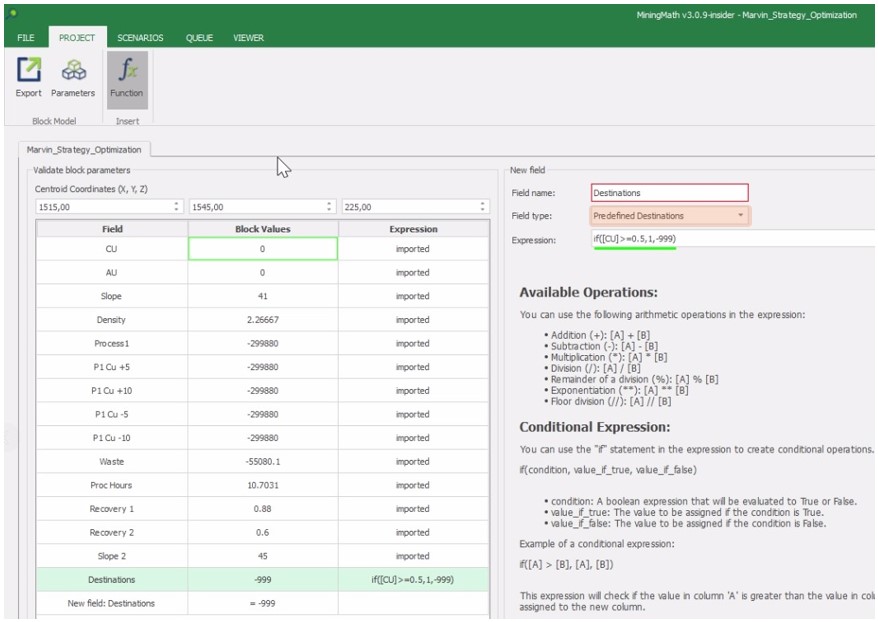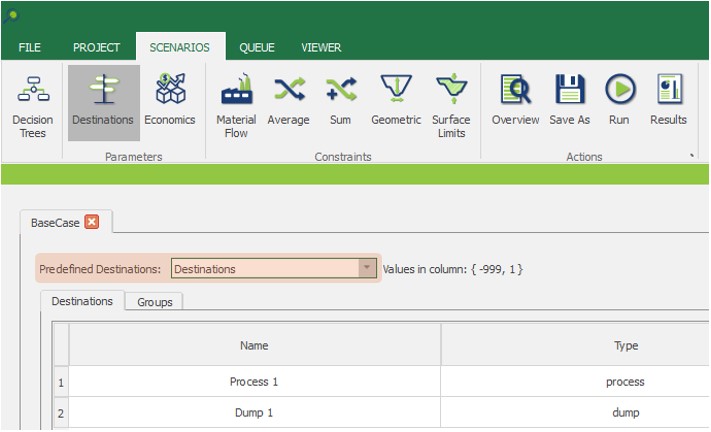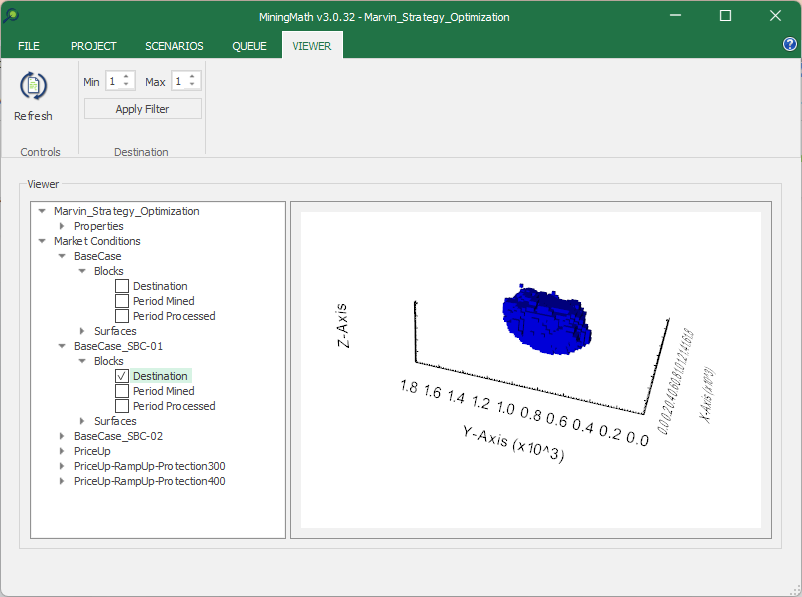Predefined Destinations
Highlights
MiningMath supports predefined destinations for use cases like pushback design or lithologic constraints. While this limits optimization flexibility, it can reduce run time and align results with external tools. Preassignment is implemented via block model or Calculator and can be cross-checked in the Viewer tab.
Predefined destinations refers to a predetermined assignment of individual blocks destinations (such as waste or process) within a mining operation before any optimization is performed. We have already seen that MiningMath works with Economic Values for each destination, taking each one of them into account to decide whether or not a block should be mined and where it should be sent to. Thus, fixing destinations or predefining them is not a concern anymore, especially with MiningMath technology.
However, it might still be necessary if you are using MiningMath to define pushbacks while making use of other constraints, comparing the MiningMath technology with other software solutions, or just want to reduce MiningMath run time by accepting a less optimized solution.
Disclaimer!
Utilizing this parameter restricts MiningMath from optimizing the destinations of predefined blocks based on economic values, as it relies solely on the predetermined allocations. Thus, you are impeding MiningMath to reach its full potential.
Applications
Predefine destinations to define pushbacks.
Lithologic restrictions that prevent certain blocks to be processed. For example, preventing a rock type block to be sent to a processing plant.
Speeding up the algorithm's run time (while accepting a possible loss of NPV, due to an unoptimized choice of destinations).
Among others.
How to predefine destinations?
Predefine using the block model file
When formatting and importing your block model csv file, you can have a predefined destination column, as depicted below. This column will indicate the fixed destination for each block.
When importing the csv file, make sure to define the field type of your destination column as Predefined Destinations
Predefined using the calculator
The option to predefine destinations can also be made in the Calculator area. The figure below depicts a new parameter Destinations that is set to 1 (a process destination) if the grade of CU is greater or equal 0.5, or -999 (non existent destination) otherwise. Note that the field type is set to Predefined Destinations.
Using the predefined destinations
After creating the new parameter (using the calculator or importing the field in the block model file), make sure it is being used in the Scenario tab as depicted below.
Verifying results
In the Viewer tab you can verify the destinations. Just select the Destinations field in the Blocks area to check the destination value of the filtered blocks. In the exampled depicted below all destinations are filtered to 1.