Imperial System
Highlights
MiningMath accepts imperial unit models but doesn’t convert units automatically. To ensure consistency, users must manually adjust all economic inputs and block values before import, typically by converting to metric using external tools or preprocessing scripts before loading into the platform.
For importing databases, MiningMath uses the metric system exclusively. In case your database is in the imperial system, it should be modified to a counterpart in the metric system. This page provides a script and further instructions for you to do this conversion successfully.
For this process, python and pandas packages are required (see installation guidelines below). In case you find any issues using the script, or if you make any modifications to it that could be useful for the community as a whole, please share your discoveries at our Forum.
Script code
Script download
If you’re already familiar withpython scripts, just copy or download this simple python script and run it in your machine. Otherwise, keep scrolling for further instructions. Download
import pandas
# define conversion consts
# foot to metter const
ft_to_m = 0.3048
# short tonne to metric tonne const
st_to_t = 0.907184
# ounce to gram const
oz_to_g = 28.34952
# import imperial model
imperial_model = pandas.read_csv("imperial_model.csv")
# create metric model
metric_model = pandas.DataFrame(columns=['X', 'Y', 'Z'])
# set coordinates to metric model (foot to meter)
metric_model['X'] = imperial_model['X'] * ft_to_m
metric_model['Y'] = imperial_model['Y'] * ft_to_m
metric_model['Z'] = imperial_model['Z'] * ft_to_m
# set dimension to metric model (foot to meter)
metric_model['!DIM_X'] = imperial_model['DIM_X'] * ft_to_m
metric_model['!DIM_Y'] = imperial_model['DIM_Y'] * ft_to_m
metric_model['!DIM_Z'] = imperial_model['DIM_Z'] * ft_to_m
# set mass to metric model (short tonne to metric tonne)
metric_model['!MASS'] = imperial_model['MASS'] * st_to_t
# set volume to metric model (cubic metter)
metric_model['!VOLUME'] = metric_model['!DIM_X'] * metric_model['!DIM_Y'] * metric_model['!DIM_Z']
# set density to metric model (metric tonne per cubic metter)
metric_model['%DENSITY'] = metric_model['!MASS'] / metric_model['!VOLUME']
# set grades to metric model (ounces per short tonne to grams per metric tonne or ppm)
metric_model['@GRADE_AU'] = imperial_model['GRADE_AU'] * oz_to_g / st_to_t
metric_model['@GRADE_CU'] = imperial_model['GRADE_CU'] * oz_to_g / st_to_t
# set recovery values to metric model
metric_model['*REC_AU'] = imperial_model['REC_AU']
metric_model['*REC_CU'] = imperial_model['REC_CU']
# set economic values to metric model
metric_model['$PROCESS'] = imperial_model['PROCESS']
metric_model['$WASTE'] = imperial_model['WASTE']
# export metric model to csv
metric_model.to_csv("metric_model.csv", index = False)
1. Installing Python
Download Python's lastest version at https://www.python.org/downloads/.
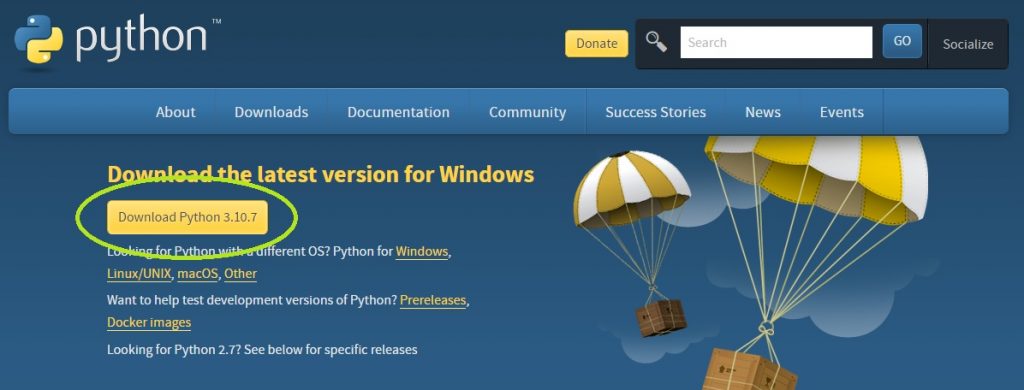
Python download webpage Once the download is complete, open the
.exeand follow the instructions for a default installation. Make sure to select "Add Python to Path" before proceeding, as depicted below.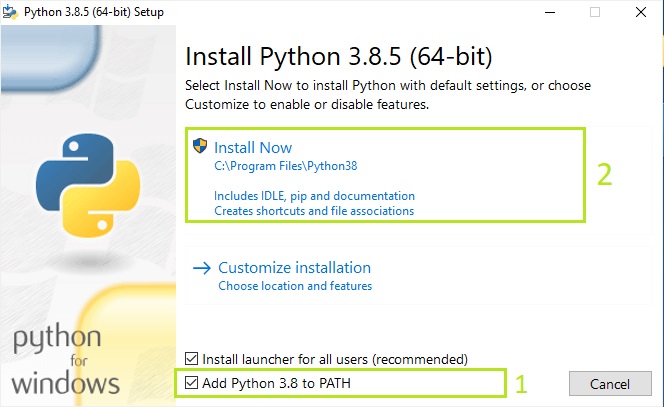
Python installation screen At this point, the installation should be concluded. You can check if Python has been correctly installed by running the command
python --versionat Windows PowerShell.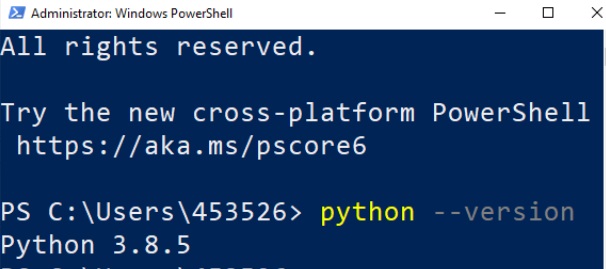
Python version on Windows PowerShell
2. Installing Pandas
Pandas is an open source data analysis and manipulation tool, built on top of Python. Follow the steps below to install it:
Open the Windows PowerShell and run the command "
pip install pandas".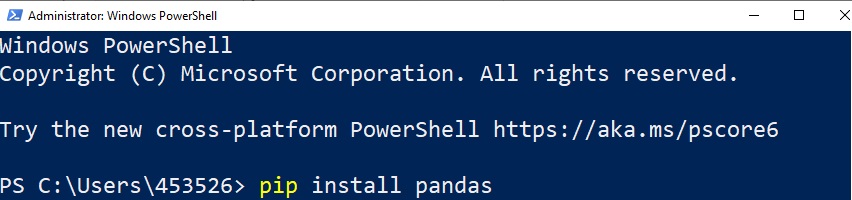
Pandas install command Once the installation is complete, you're able to run Pandas inside your Python programs. You can check if Pandas has been correctly installed by running the command "
pip show pandas" at Windows PowerShell.
Pandas version
3. Converting your database
This script can be used to convert foot to meter; short tonne to metric tonne; and ounce to gram.
It works with the columns: X, Y, Z, DIM_X, DIM_Y, DIM_Z, MASS, VOLUME, DENSITY, GRADE_AU, GRADE_CU, REC_AU, REC_CU, PROCESS, WASTE.
Follow the steps below:
Save your database in a file named
imperial_model.csv, at the same folder where your script is located.Run the command
python imperial.pyat the Windows PowerShell from the folder where the script is located. The example below shows the script in the Downloads folder.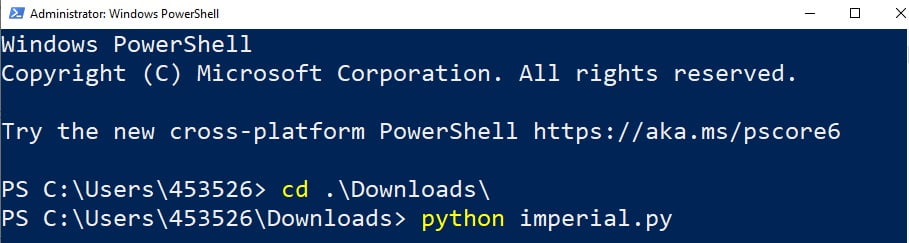
Run script example Open the output file named
metric_model.csv, and that's it! Your data has been converted to the metric system.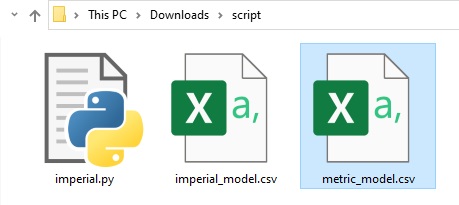
Output file example


